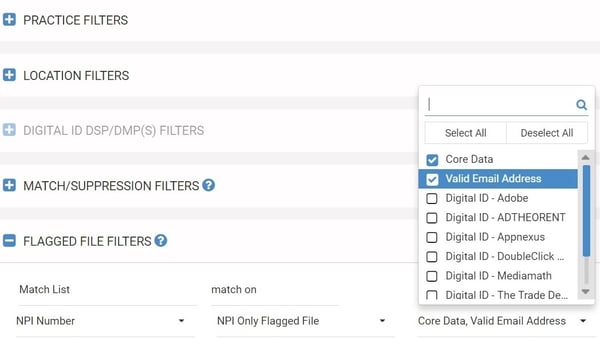Posted by Patrick McCafferty on December 11th, 2017
|
If you have a match file on hand, AccessHCP allows you to execute a match against our data and then download a Flagged File that enables you to see which specific records on your NPI list match our data. Match file data can be invaluable for quick count insights for postal, email and/or digital IDs available from MedData Group for each NPI record on your match file. To use a match file, click “Match/Suppression File” on the toolbar and type in a description for your file. Then check the checkbox for “Flagged File”. Next, select and upload your file. Ensure that the header you are looking to match on is selected in the dropdown under “Field Name from Upload”, then import.
|